Specify the Schedule
The Schedule page lets you define a schedule for Backup, Merge, and Throttle functions to repeat at specific intervals. After you define a schedule, the jobs run automatically per the schedule. You can add multiple schedules and can provide retention settings.
A Backup Schedule refers to regular schedule that is repeated multiple times a day based on the number of hours or minutes you select. Besides the regular schedule, a backup schedule also provides options to add daily, weekly, and monthly schedules.
Note: For more information on scheduling and retention settings, see Understanding Advanced Scheduling and Retention.
Follow these steps:
- Add backup, merge, Disk Read throttle, and Network Throttle schedules.
- Click Add and then select Add Backup Schedule.
- The New Backup Schedule dialog opens.
- Select one of the following options:
- Select the backup type.
- Specify the backup start time.
- (Optional) Select the Repeat check box and specify the repeat schedule.
- Click Save.
- The Backup Schedule is specified and appears on the Schedule page.
- Click Add and then select Add Merge Schedule.
- The Add New Merge Schedule dialog opens.
-
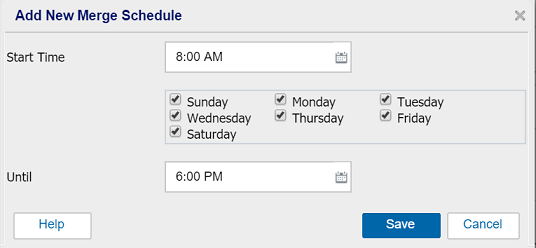
- Specify the start time to start the merge job.
- Specify Until to specify an end time for the merge job.
- Click Save.
- The Merge Schedule is specified and it is displayed on the Schedule page.
- Click Add and then select Add Disk Read Throttle Schedule.
- The Add New Disk Read Throttle Schedule dialog opens.
-
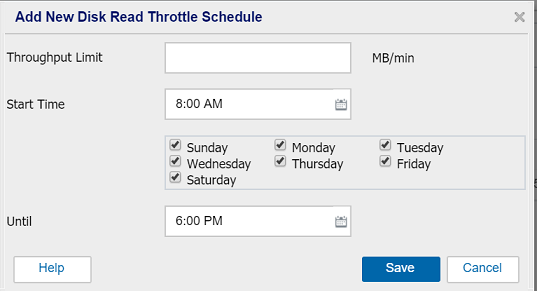
- Specify the throughput limit in MB per minute unit.
- Specify the start time to start the backup throughput job.
- Specify Until to specify an end time for the throughput job.
- Click Save.
- The Disk Read Throttle Schedule is specified and appears on the Schedule page.
- Note: Network Throttle Schedule appears only for Windows Agent based backup when you define a Deduplication enabled Data Store as the destination for the plan.
- Click Add and then select Add Network Throttle Schedule.
- The Add New Network Throttle Schedule dialog opens.
-
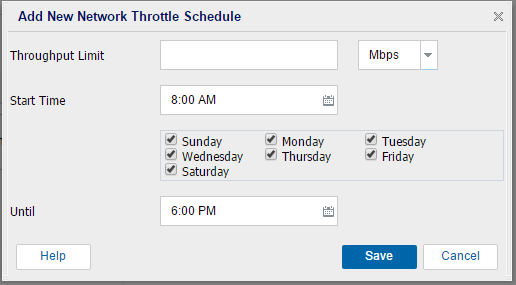
- Specify the throughput limit in Mbps or Kbps unit.
- Note: Default minimum value: 500 kbps. To change the default value perform the following steps:
- From the registry path SOFTWARE\Arcserve\Unified Data Protection\Management\Console, add a key MinNetworkThrottleValueInKpbs, type is REG_SZ, and set the value.
- Restart the (Undefined variable: Variables.AUDP) Management service.
- Modify plan or create new plan.
- The custom value takes effect.
- Specify the start time to start the backup throughput job.
- Specify Until to specify an end time for the throughput job.
- Click Save.
- The Network Throttle schedule is specified and appears on the Schedule page.
- Specify the start time for the scheduled backup.
- Specify the recovery points retention settings for Custom, Daily, Weekly, and Monthly schedule.
- These options are enabled if you have added the corresponding backup schedule. If you modify the retention settings on this page, the changes are reflected on the Backup Schedule dialog.
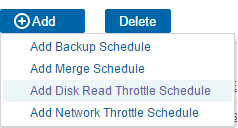
Add Backup Schedule
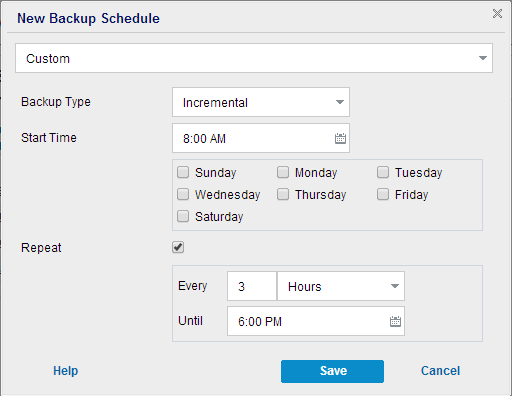
Custom
Specifies the backup schedule that repeats multiple times a day.
Daily
Specifies the backup schedule that occurs once a day. By default, all the days of the week are selected for Daily backup. If you do not want to run the backup job on a specific day, clear the check box for that day of the week.
Weekly
Specifies the backup schedule that occurs once a week.
Monthly
Specifies the backup schedule that occurs once a month.
Full
Determines the backup schedule for Full Backups. As scheduled, Arcserve UDP performs a full backup of all used blocks from the source machine. A full backup typically consumes time depending on the backup size.
Verify
Determines the backup schedule for Verify Backups.
Arcserve UDP verifies that the protected data is valid and complete by performing a confidence check of the stored backup image to the backup source. If necessary, the image is resynchronized. A Verify Backup looks at the most recent backup of each individual block and compares the content and information to the source. This comparison verifies that the latest backed up blocks represent the corresponding information at the source. If the backup image for any block does not match the source (possibly because of changes in the system since the last backup), Arcserve UDP refreshes (resynchronizes) the backup of the block that does not match. You can also use a Verify Backup (infrequently) to get the guarantee of full backup without using the space required for a full backup.
Advantages: Produces a small backup image when compared to full backup because only the changed blocks (blocks that do not match the last backup) are backed up.
Disadvantages: Backup time is long because all source blocks are compared with the blocks of the last backup.
Incremental
Determines the backup schedule for Incremental Backups.
As scheduled, Arcserve UDP incrementally backs up only those blocks that have changed after the last successful backup. The advantages of Incremental Backups are that it is a fast backup and it produces a small backup image. This is the most optimal way to perform a backup.
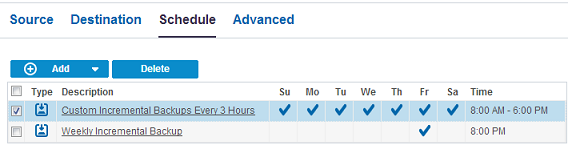
Add Merge Schedule
Add Disk Read Throttle Schedule
Add Network Throttle Schedule
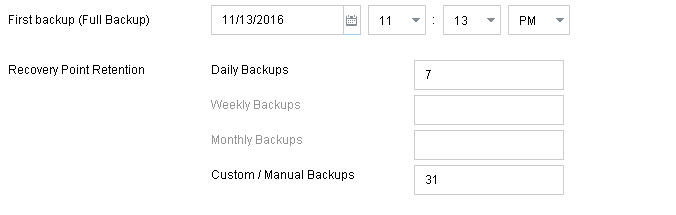
The schedule is specified.